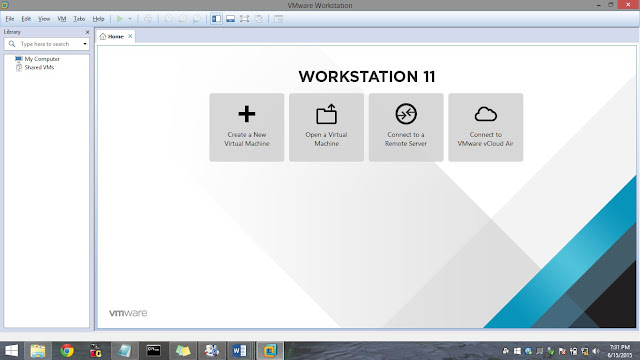Hello Guys,
When installing or upgrading to windows 8, many of you could have faced that Dot Net framework missing error when trying to play games or install new software.
It can be fixed easily by this steps.
Installing Dot Net Framework in windows 8 or above is a
little bit tedious process.
It can be done by using basic commands.
Press Windows key and R at the same time. Type cmd in the Run dialog box and press Enter.
Open Command Prompt as an Administrator and type as below.
Enter the following line in the Command Prompt: DISM /Online /Enable-Feature /FeatureName:NetFx3 /All /LimitAccess /Source:X:\sources\sxs
It can be done by using basic commands.
Press Windows key and R at the same time. Type cmd in the Run dialog box and press Enter.
Open Command Prompt as an Administrator and type as below.
Enter the following line in the Command Prompt: DISM /Online /Enable-Feature /FeatureName:NetFx3 /All /LimitAccess /Source:X:\sources\sxs
In order to run this command, you’ll need to replace X with
the letter that represents the drive with installation media.
After running
this command, you should be able to install .NET Framework 3.5 on your PC
without any problems.
Hope this information helps! Do share with someone who needs help installing .NET.